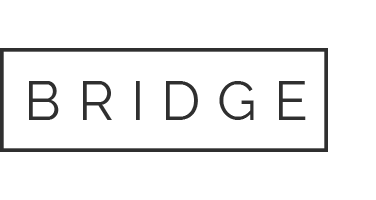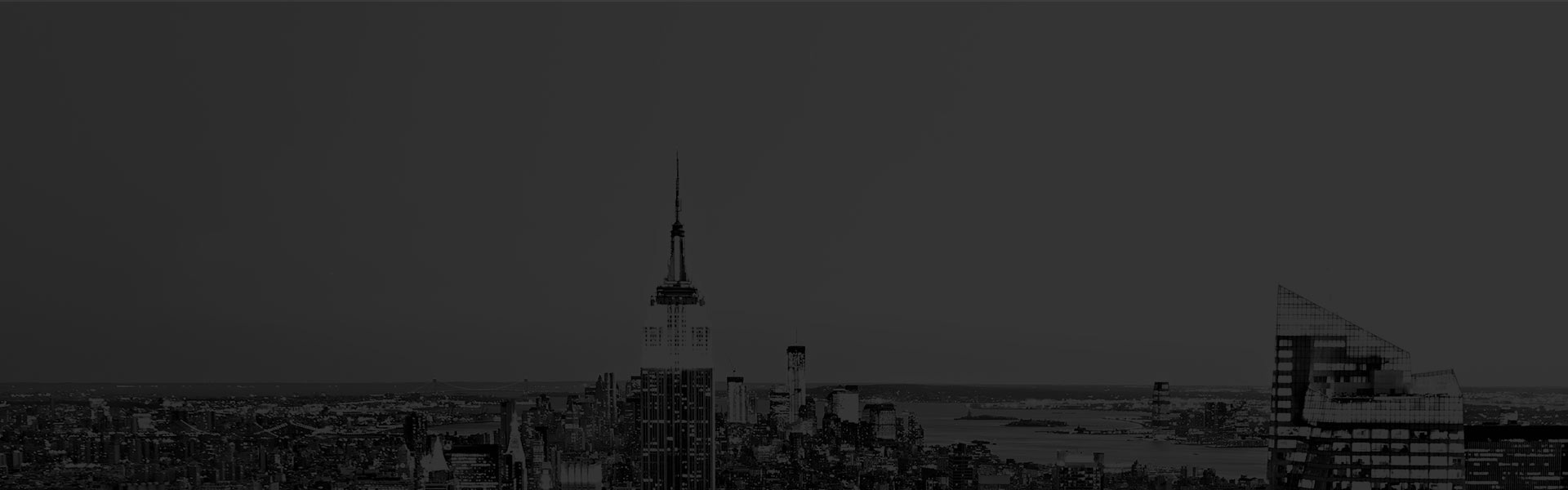06 Apr Top Ten Front-End Design Rules For Developers
At Strategic Web Studio, we understand the need for good design – it’s making sure the code is semantic and complient. This article below will outline rules for developers and how to properly align design with code:
As front-end developers, our job is, essentially, to turn designs into reality via code. Understanding, and being competent in, design is an important component of that. Unfortunately, truly understanding front-end design is easier said than done. Coding and aesthetic design require some pretty different skill sets. Because of that, some front-end devs aren’t as proficient in the design aspect as they should be, and as a result, their work suffers.
My goal is to give you some easy-to-follow rules and concepts, from one front-end dev to another, that will help you go from start to finish of a project without messing up what your designers worked so hard on (or possibly even allowing you to design your own projects with decent results).
Of course, these rules won’t take you from bad to magnificent in the time it takes to read one article, but if you apply them to your work, they should make a big difference.
Do Stuff In A Graphics Program
It’s truly rare that you complete a project, and go from start to finish while maintaining every single aesthetic mutation in the design files. And, unfortunately, designers aren’t always around to run to for a quick fix.
Therefore, there always comes a point in any front-end job where you end up having to make some aesthetic-related tweaks. Whether it’s making the checkmark that shows when you check the checkbox, or making a page layout that the PSD missed, front-enders often end up handling these seemingly minor tasks. Naturally, in a perfect world this wouldn’t be the case, but I have yet to find a perfect world, hence we need to be flexible.

For these situations, you should always use a graphics program for mockups. I don’t care which tool you choose: Photoshop, Illustrator, Fireworks, GIMP, whatever. Just don’t just attempt to design from your code. Spend a minute launching a real graphics program and figuring out how it should look, then go to the code and make it happen. You may not be an expert designer, but you’ll still end up with better results.
Match the Design, Don’t Try To Beat It
Your job is not to impress with how unique your checkmark is; your job is to match it to the rest of the design.
Those without a lot of design experience can easily be tempted to leave their mark on the project with seemingly minor details. Please leave that to the designers.

Instead of asking “Does my checkmark look amazing?” you should be asking, “How well does my checkmark match the design?”
Your focus should always be on working with the design, not on trying to outdo it.
Typography Makes All the Difference
You’d be surprised to know how much of the end look of a design is influenced by typography. You’d be just as surprised to learn how much time designers spend on it. This is not a “pick-it-and-go” endeavor, some serious time and effort goes into it.
If you end up in a situation where you actually have to choose typography, you should spend a decent amount of time doing so. Go online and research good font pairings. Spend a few hours trying those pairings and making sure you end up with the best typography for the project.

If you’re working with a design, then make sure you follow the designer’s typography choices. This doesn’t just mean choosing the font, either. Pay attention to the line spacing, letter spacing, and so on. Don’t overlook how important it is to match the typography of the design.
Also, make sure you use the right fonts in the correct spot. If the designer uses Georgia for headers only and Open Sans for body, then you shouldn’t be using Georgia for body and Open Sans for headers. Typography can make or break aesthetics easily. Spend enough time making sure you are matching your designer’s typography. It will be time well spent.
Front-end Design Doesn’t Tolerate Tunnel Vision
You’ll probably be making small parts of the overall design.

An example I’ve been going with is making the checkmark for a design that includes custom checkboxes, without showing them checked. It’s important to remember that the parts you are making are small parts of an overall design. Make your checks as important as a checkmark on a page should look, no more, no less. Don’t get tunnel vision about your one little part and make it something it shouldn’t be.
In fact, a good technique for doing this is to take a screenshot of the program so far, or of the design files, and design within it, in the context in which it will be used. That way, you really see how it affects other design elements on the page, and whether it fits its role properly.
Relationships And Hierarchy
Pay special attention to how the design works with hierarchy. How close are the titles to the body of text? How far are they from the text above them? How does the designer seem to be indicating which elements/titles/text bodies are related and which aren’t? They’ll commonly do these things by boxing related content together, using varying white space to indicate relationships, using similar or contrasting colors to indicate related/unrelated content, and so on.

It’s your job to make sure that you recognize the ways in which the design accomplishes relationships and hierarchy and to make sure those concepts are reflected in the end product (including for content that was not specifically designed, and/or dynamic content). This is another area (like typography) where it pays to take extra time to make sure you’re doing a good job.
Be Picky About Whitespace And Alignment
This is a great tip for improving your designs and/or better implementing the designs of others: If the design seems to be using spacings of 20 units, 40 units, etc., then make sure every spacing is a multiple of 20 units.
This is a really drop-dead simple way for someone with no eye for aesthetics to make a significant improvement quickly. Make sure your elements are aligned down to the pixel, and that the spacing around every edge of every element is as uniform as possible. Where you can’t do that (such as places where you need extra space to indicate hierarchy), make them exact multiples of the spacing you’re using elsewhere, for example two times your default to create some separation, three times to create more, and so on.

A lot of devs achieve this for specific content in the design files, but when it comes to adding/editing content, or implementing dynamic content, the spacing can go all over the place because they didn’t truly understand what they were implementing.
Do your best to understand how the designer used whitespace and follow those concepts in your build. And yes, spend time on this. Once you think your work is done, go back and measure the spacing to ensure you have aligned and uniformly spaced everything as much as possible, then try out the code with lots of varying content to make sure it’s flexible.